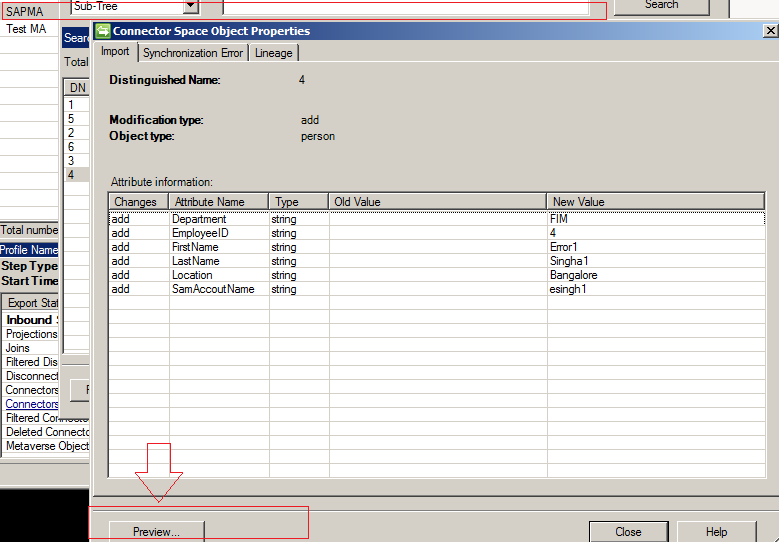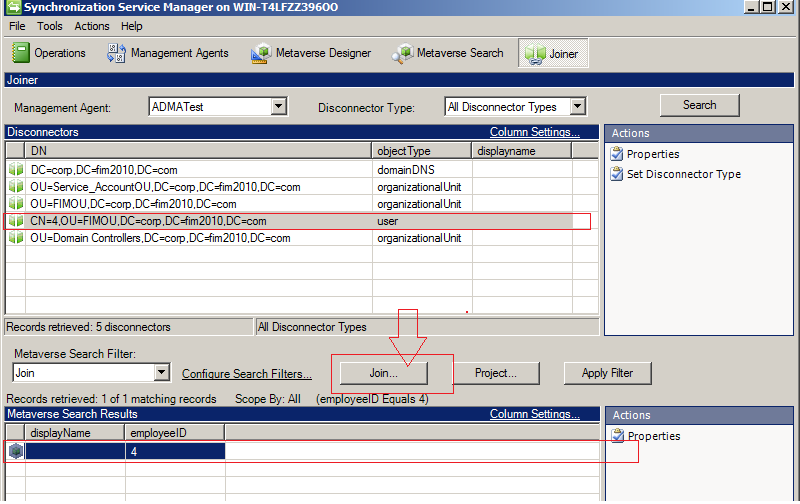A simple scenario what felt me to understand it, A lots need
to cover and learn, but thought sharing it will be worth for the beginner like
me. I am just in love with DSC. Making
sense Ahha :)
Execution happen in three steps, Make the configuration,
Call it and Make it so (pointer to MOF)
- Install PowerShell Version 4.0 and enable PowerShell Remoting.
A common problem on laptops is that the initial PowerShell
Remoting configuration will fail because the system is connected to a public
network.
Step 1.
Enable-PSRemoting -SkipNetworkProfileCheck -Force
Step 2. Make the configuration
#=====================================
Configuration MyFirstDSC
{
Node 'Anirban-PC'
{
Service VM
{
Name = 'VMwareHostd'
State = 'Running'
StartupType = 'Automatic'
}
}
}
MyFirstDSC
Step 3 Execute the Powershell and it will create the Folder MyFirstDSC having the MOF
Step 4 Make it So.